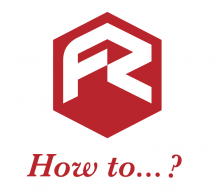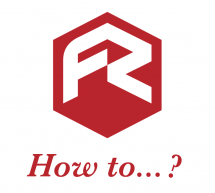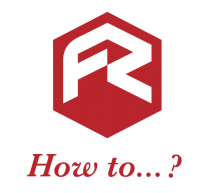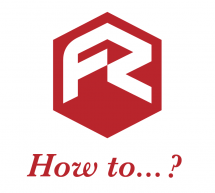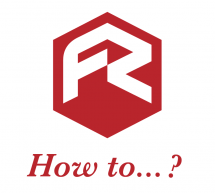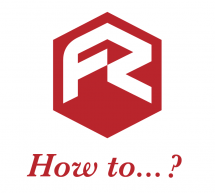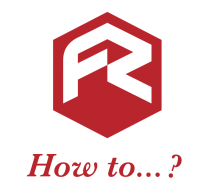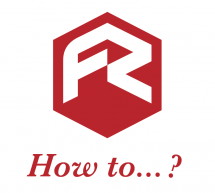Fotolia Image Library Update
We've updated our Fotolia Image Library plug-in today so that it now works across all browsers and platforms. This means that all Flyerzone customers can now access over 14 million different images to use within their designs on any internet browser - all free of charge! Simply select 'Replace' when editing images in one of our thousands of design templates to bring up the Fotolia image library and type in ...
Read more ›